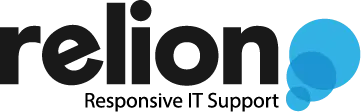Easily Work with Files in Microsoft Teams
Microsoft Teams has quickly become the centerpiece of Microsoft’s cloud-enabled workforce, acting as the portal for all things Microsoft.
Saving files to Teams has many benefits:
- Mobile access: Access your files without VPN
- Co-authoring: Multiple people can edit the same file at the same time
- AutoSave: No more lost work from computer crashes!
- File history: Roll back to previous versions
- In preview: Collaborate with external guests (clients, vendors, volunteers, etc)
Clunky Experience
One consistent complaint we get is that accessing files in Teams is clunky. Your files are often buried under multiple levels of clicks, and opening a file takes over the whole screen, thereby preventing you from working on anything else.
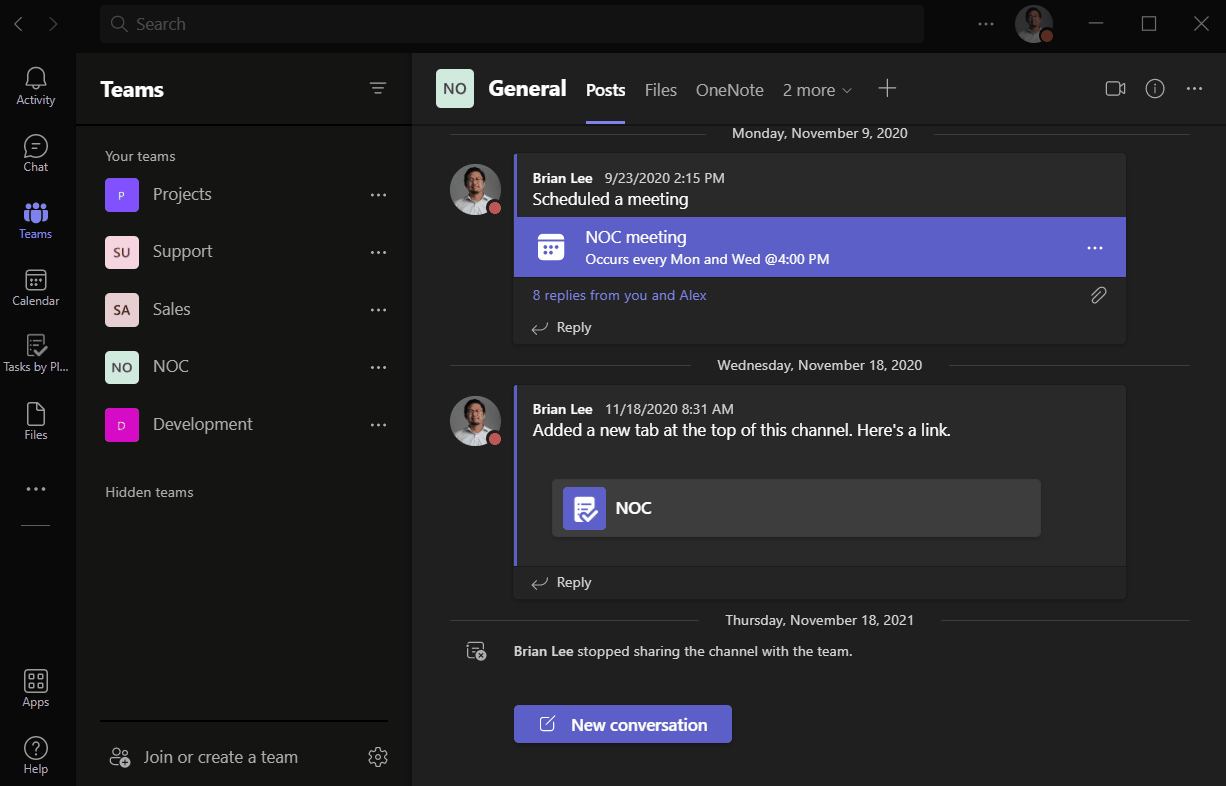
You can alter this behavior by right-clicking on a file and changing the open default to “Desktop App.” This will launch your Word files in Word, Excel files in Excel, and PowerPoint files in PowerPoint, making the experience far more useful. Hey Microsoft, can we please make this the default experience out-of-the-box?
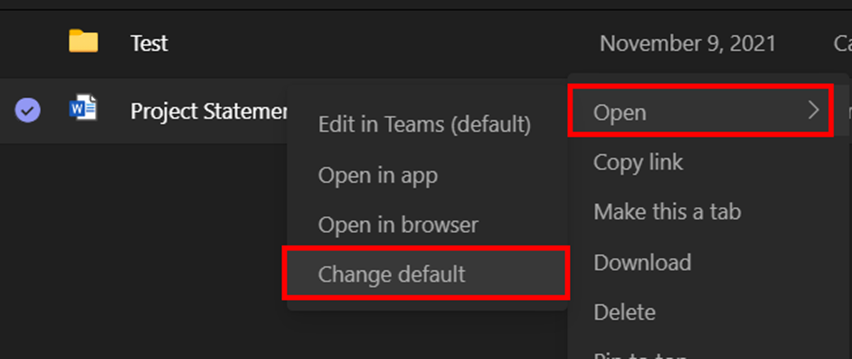
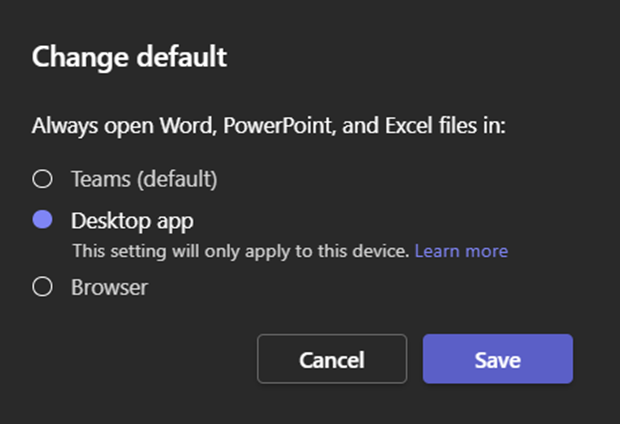
Resuming Work Quicker
An often-overlooked feature in Teams is the Recent files section. When you come to work in the morning and open Teams, you’ll most likely be looking for files you worked on the day before. Instead of navigating to the files individually, try going to Files -> Recent.
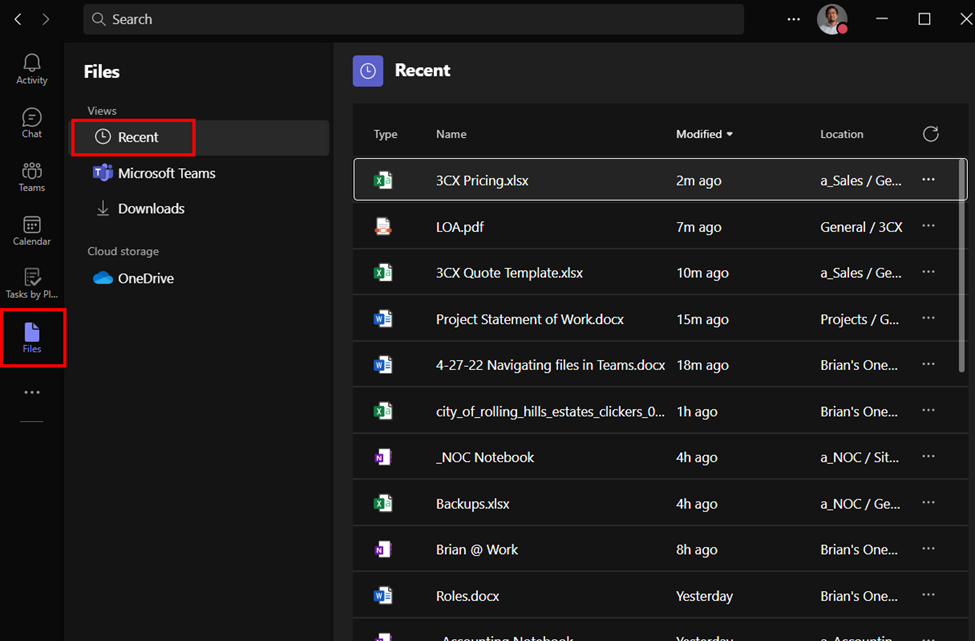
File Management for Power Users
Teams frustratingly doesn’t include the ability to drag-and-drop files. For you power users, I recommend using the “Open in SharePoint” view, which acts a lot like your traditional File Explorer with the ability to drag-and-drop, sort, filter, and search.
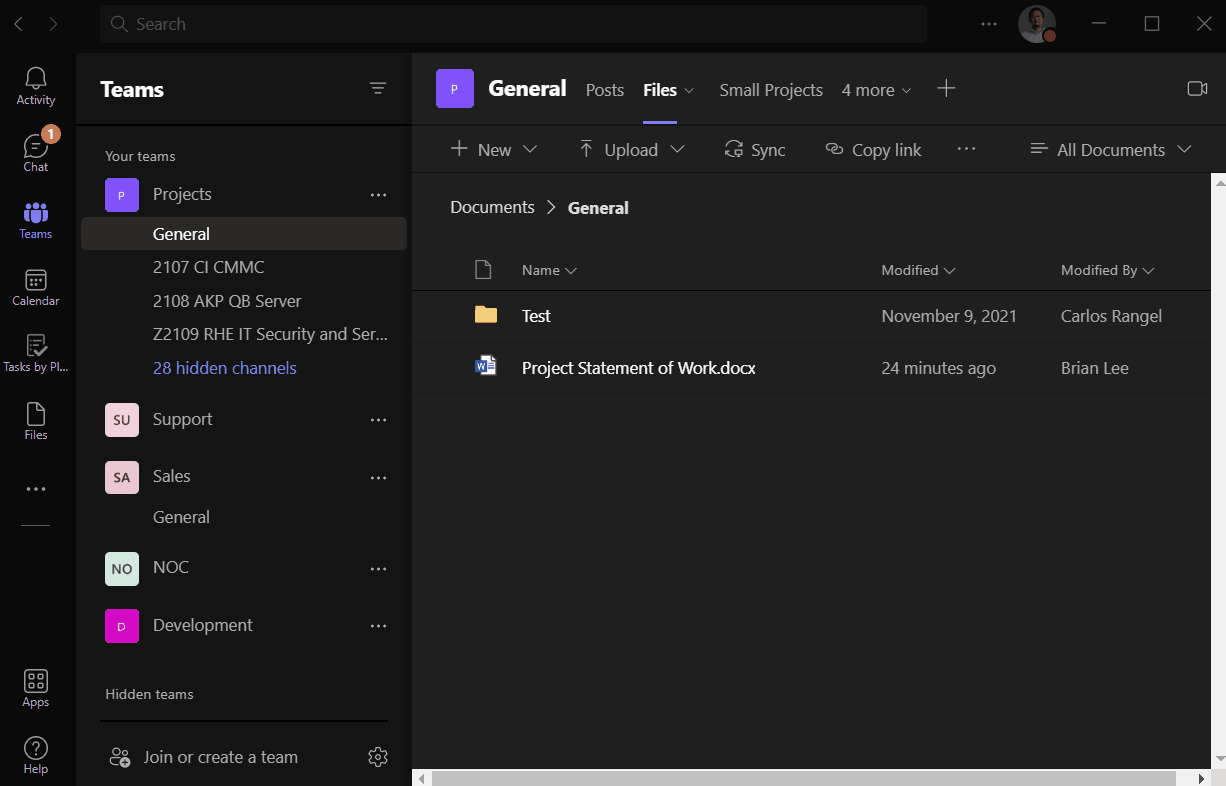
Desktop Shortcut
It’s a cinch to create a shortcut to the SharePoint view by dragging and dropping a browser shortcut to your desktop as demonstrated below. This provides a much more convenient way to get to your regularly accessed files!
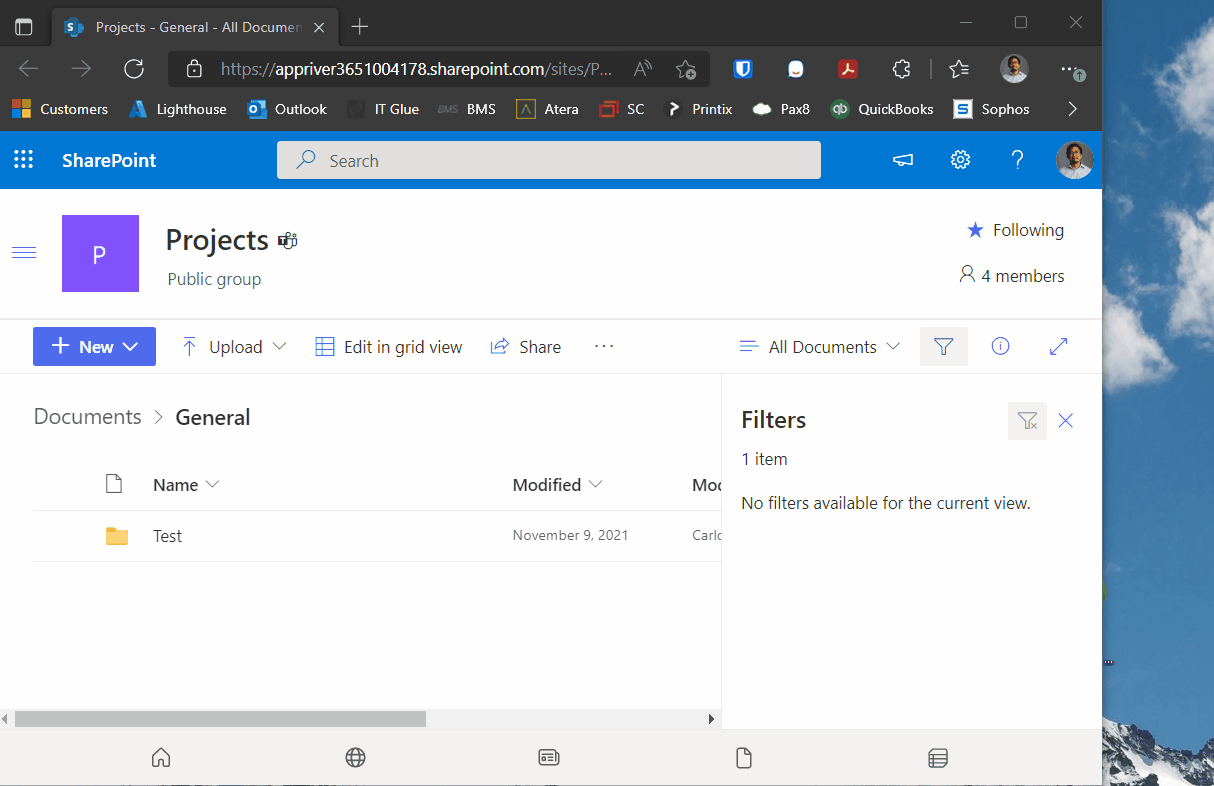
Wrapping Up
If you gave up saving files to Teams because of its clunky experience, try the recommended tricks above. You might find that it’s not so bad after all, and the new benefits mentioned in the beginning of the article can be a game changer!